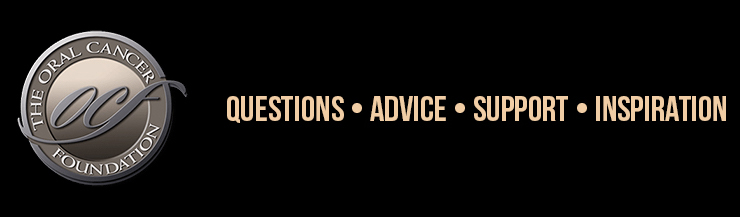| By registering with the forum, you will be able to edit your member profile and preferences. You will get the most out of your time here if you change your profile and preferences to suit your individual tastes. There are many options in your profile to make your experience here more enjoyable, so please take a few moments to try the various settings. Also, only users that are registered and logged in can take advantage of the "New Posts" feature upon each visit. Once you've registered and logged in, click "Edit Profile" or "Edit Preference" in the Forum Navigation island to edit your settings. The Email Address field is used for email notifications, Follow Lists and to email your password. The Public Email Address field is what other users see when they view your profile. We realize that you may not want everyone to know your real email address, but we need to know it in case you want to follow certain content or if you want to have replies emailed to you. For this reason you can give us your real email address in the Email Address field and only the Administrators of the forum will see it. You can provide a different email address for the general public using the Public Email Address. Some people like to put in something like [email protected]. This way people can still figure out what your real email address is, but spamming agents can't just parse through the page and obtain your email address to spam you. Yes. Cookies are used to remember your login information as well as what posts you have read during your current session. Without accepting cookies some functions won't work properly. If you have registered with these forums, you must log in to take advantage of the personalization of settings. To log in, look in the upper right-hand corner of your screen for the "Log In" link. This link will take you to a page where you can enter your Login Name (or email address) and Password. Keep in mind that the password is always case-sensitive. This means that the software considers "S" and "s" to be different characters.
Once you have entered your Login Name (or email address) and Password, you'll be brought to your Starting View. (You can change the page used for your Default Starting View by clicking "Edit Preferences" in the Forum Navigation island.) If you have any Private Messages waiting for you, you'll see a flashing envelope on the My Messages island. (Note that this only applies if the Private Messaging feature has been enabled by the Administrators of the forum.) This checklist may help you successfully log in: - Make sure you are entering your password correctly. Passwords are case-sensitive.
- Ensure that your browser supports cookies; if so, check the security level you are using. High levels of security restriction in certain browsers will automatically reject cookies. In order to use the key features of these forums, you'll need to accept cookies. The maker of your browser can help you with additional problems you may have with your cookie settings.
- Completely log out by hitting the Log Out link in the upper right-hand corner of the page, and then log back in again.
- After logging in, you may have to hit the Reload or Refresh button on your browser to expedite the authentication.
- If these steps don't work you can try purging your cookies for this site using the My Cookies tool.
- If you continue to have problems, go to the Log In page and click "Have you forgotten your login information?". Enter your real email address into the Email Address field and a temporary password will be emailed to the email address used for the account setup.
";
Make sure you are entering your password correctly. Passwords are case-sensitive. Ensure that your browser supports cookies; if so, check the security level you are using. High levels of security restriction in certain browsers will automatically reject cookies. In order to use the key features of these forums, you'll need to accept cookies. The maker of your browser can help you with additional problems you may have with your cookie settings. Completely log out by hitting the Log Out link in the upper right-hand corner of the page, and then log back in again. After logging in, you may have to hit the Reload or Refresh button on your browser to expedite the authentication. If these steps don't work you can try purging your cookies for this site using the My Cookies tool. If you continue to have problems, go to the Log In page and click "Have you forgotten your login information?". Enter your real email address into the Email Address field and a temporary password will be emailed to the email address used for the account setup.It's a system-generated User Title to give ranking to your post count. You will progress through the various levels according to the cumulative number of posts you have made. Everyone has a title within the forum. You will notice the title below the Display Name in each post. Some titles are automatically assigned based on the number of posts a user has made, and some titles are assigned by the forum owner to denote official representatives of the company or other VIPs in the forums. 0 Member
25 Contributing Member (25+ posts)
50 Supporting Member (50+ posts)
100 Senior Member (100+ posts)
200 Gold Member (200+ posts)
300 Platinum Member (300+ posts)
500 "Above & Beyond" Member (500+ posts)
1000 Patient Advocate (1000+ posts)
2000 Patient Advocate (old timer, 2000 posts)
If you have forgotten your password, don't worry! You can very easily have a temporary password emailed to you. Go to the Log In page and click "Have you forgotten your login information?". Enter your real email address into the email Address field and a temporary password will be emailed to the email address used for the account setup.
This process is safe because the password is only emailed to the original owner of the account. There is no way to steal the password by using this feature. You may change your password any time. On the Forum Navigation island, click "Edit Profile". Edit the Password and Verify Password fields and then click "Submit" to save the information. (Keep in mind that passwords are case-sensitive.) In order to add an image to your message or your signature, you must have the image already available on a web server and reachable by a URL. This can be an image on your own personal web page, for example. To place an image within a message, simply use the following Markup Tag:
[img]http://www.example.com/image_name.gif[/img]
For example, if you have an image called cateye.gif and its available from your own website at http://www.example.com/pics, then you would use the following image markup:
[img]http://www.example.com/pics/cateye.gif[/img]
You can do the same for your signature. Click the My Home option found on any page. Then, under the Your Profile group, click on "Edit Profile". Look for the Signature box, and enter your desired information, including any images/markup as above.
Note: To keep the forums loading quickly for everyone, it is recommended that you do not exceed 35k for your image size. We ask that you keep your images relatively small. As a rule, please do not exceed 600 x 125 pixels and/or 35k for a signature image. This will ensure that the forums load quickly for all users. General rules of conduct for the OCF forum. FAILURE TO ABIDE BY THESE WILL CAUSE YOU TO BE BANNED FROM THE BOARDS. While this is a public forum, use of this message board is a privilege, not a right. OCF, for any reason and without explanation, may ban a particular user or remove any posting at its discretion. We want The OCF Survivor/Patient Forum to be a place where people are free to express their concerns, and share information and support. But we also want the lists to be SPAM-FREE, to stay within the bounds of the law, and to be civil. We also want to protect your privacy to the degree we can. So we do need a few rules. If you have any doubt about whether a posting would break the rules, please write to us at OCF before you post! - Commercial Postings are STRICTLY PROHIBITED.
- The lists are for Patients, Their Supporters, and Allied Professionals
- Respect Copyright Don't Post Chain Letters, Virus Warnings, or Other Off Topic Material
- Be Civil Respect Religious and Political Diversity
- Do not advocate for unproven cancer cures or treatments. More on this below.
- You may NOT put a link in your signature block.
- Two Important Rules. We put these two up front so you cannot miss them - please read!
RULE #1: Commercial postings are STRICTLY PROHIBITED If you have something to sell, you are very definitely in the wrong place. Anyone posting advertisements to this list will be deleted immediately and without warning. In addition, we may request that your ISP terminate your account for willful abuse, and if we think you are making unsupported claims of a cancer cure we may register a complaint with both the Federal Trade Commission, and the Food and Drug Administration. We are very serious about this. RULE #2: The OCF Forum is for patients, their supporters, and allied professionals The forum is primarily for cancer patients, their supporters and loved ones, and health professionals who wish to lend their support and knowledge. If you are posting to the forum for any other purpose, please contact the foundation PRIOR TO POSTING ANY MESSAGE. This includes people who want to post a survey or questionnaire of any sort, who want to post an announcement for a charity, or who wish to archive or redistribute the contents of any posting on the message board. We also request that anyone observing our list for research purposes contact us. Attorneys researching cases, or looking for clients are not permitted on the OCF forum. Anyone else who is not a cancer patient, supporter, or health professional should contact us at [email protected] . Requests will be considered on a case-by-case basis. Things which are always OK to post include: Anything you write yourself, including a summary of another's copyrighted work.
The URL of a page on the Internet array(post the URL, not the content of the page!), after checking with OCF. AGAIN - Please check with OCF prior to this. YOU MAY NOT POST URL's to alternative cures, religious sites, or other cancer sites which we have not reviewed for accuracy and appropriateness to this forum. For all of its good, the web has a great deal of misinformation, outdated information, and outright wrong or deceptive information on it. We wish to protect our readers by reviewing other site's that you may wish to refer people to. This requirement does not apply to US government sites like the NCI, or the American Cancer Society sites.
A reference to any paper in the medical literature.
Quoting a message someone else posted to the list.
Anything which you have permission of the copyright holder to post.
Medline abstracts
Please note that there are tons of bogus cancer cure claims, herbal remedies without documented proof of efficacy, and treatment centers in foreign countries trying to sell hope, that have no proven clinical benefit. If you are a proponent of these ideas and places -DO NOT BRING THEM UP ON THIS MESSAGE BOARD. OCF is dedicated to the discussion of proven treatment modalities, and adjunctive array(not alternative) therapies to treat side effects. FAILURE TO ABIDE BY THIS RULE WILL GET YOUR URL BANNED FROM THE BOARD. This is not an unrestricted open forum or democracy. We regulate what is posted here, and unsubstantiated treatments with no peer-reviewed published support in science are not welcome. Please choose a different message board if you are interested in discussing these kinds of things. A good rule of thumb is that if it has been put on the quack watch site array(www.quackwatch.com) it should not be discussed here. Members posts become the property of The Oral Cancer Foundation. If the member decides the post needs to be edited, it can be edited up to 3 hours after is are published. If its been longer than 3 hours and you want to make a change please contact our head forum admin, ChristineB. Only moderators can edit any post at any time. The OCF message board is monitored a minimum of 3 times every single day of the year. Most days it is checked every few hours or 7 plus times a day. By constant monitoring our members are ensured to be protected from advertisers attempting to make false claims and sales attempts. All our moderators are oral cancer survivors who speak from both their own personal experiences but also from working for years on our forum. They volunteer their time to monitor the OCF public message boards. No one from the OCF moderators to the organization itself is affiliated with any institution, device manufacturer, pharma company or other entity that would constitute a conflict of interest. The opinions expressed are the moderators own and not representative of the position of any outside entity, unless clearly stated in any particular post. This is for instance; if the published and FDA approved indicators for use of a drug, and the pharma companies instructions for its use are mentioned, we clearly state this is the FDA approved language that the company must adhere to when prescribing a drug. No OCF Admin would ever suggest off label use for any product, device or drug. There are no conflicts of interest between moderators, OCF itself and comments they post on the forum. No OCF moderator receives compensation of any type from any outside entities to express a certain point of view or is a consultant to any such firm. Things which MAY be OK to post array(and to which OCF usually won't object) include: Short quotations from copyrighted material to illustrate a point.
Press releases or other material clearly intended to be distributed - but remember advertising is not allowed! Only post PR material if you have absolutely no interest or involvement, and are completely sure it's relevant! For the most part news releases from companies about the results of a drugs efficacy in clinical trials etc. should be posted to the OCF oral cancer in the news section. Please forward these types of things to OCF at [email protected] for our review and inclusion in the news section.
Things which are NOT OK to post without permission include:
News articles and other copyrighted material from web sites, newspapers, and the like, except for small CREDITED EXCERPTS.
Private correspondence RULE #3 If you are unsure of your facts say so. If it is an opinion say so. If it is your personal experience say so. There are few absolutes in the world of cancer. Do not post anything that might be considered such. Try to qualify your statements and opinions. Do not speak in absolutes unless you are completely certain that the information is correct. Following wrong advice or misinformation can hurt people. You have a responsibility to those who read your posts, and you must be careful to do no harm, even in your attempt to assist others. Speak from your own personal experience, and identify it as such. This way others realize that what worked for you may or may not work for them. If you are a doctor please do not identify yourself as such on the boards. We do not wish to have any reader construe your comments to constitute medical advice. Clearly without personal examination and the revelation of all the facts, none of us can, without reasonable doubt, tell another what is best for them over the Internet, regardless of our knowledge, or expertise in any given subject matter. RULE #4: Don't Post Chain Letters, Virus Warnings, or Other Off Topic Material By a chain letter we refer to any message which asks you to forward it on to others. Internet messages like this acquire a life of their own even though it turns out they are usually hoaxes or scams. Typical examples include warnings about computer viruses, or claims that you can help a charity by going to a certain web site. Even in the rare case where one of these letters is actually accurate, they are off topic. So before you forward a chain letter message on to the list, stop and think:
Is this on topic?
Have I checked to be sure it's accurate?
Some places where you can check on the status of various hoaxes and virus warnings are:
Break The Chain is an anti-chain letter site with good advice on recognizing e-mail chain letters, and a searchable database of known chain letters. The site's author will also check-out possible chain letters for you if after researching you don't find anything definitive.
Computer Virus Hoax Page from Symantec Corporation. Symantec is one of the major anti-virus companies, and if there is a real virus, you will certainly find information on it in their Virus Encyclopedia
VMyths Virus Myths Page - a bit commercial but lots of info
Hoax Busters is a comprehensive site which covers myths, chain letters, fake virus warnings, and much more.
Urbanlegends.com - covers various other stories you might find floating around on the net.
Finally you can always go to a high quality search engine such as Google, and type in a key phrase from the chain letter you got. You'll almost always get telling results. RULE #5:
Be Civil
Fortunately we have had very little in the way of personal antagonism on our forum. At the same time, disagreements and occasional friction are inevitable. It's perfectly OK to disagree with someone, but it's important to keep the tone civil. No verbal wars! If you writing an angry post, stop and ask yourself if you could make your point in a calm way before you press "send". If you think that someone has criticized you, keep in mind that our words don't always come out exactly the way we meant them to, and occasional misunderstandings are possible even when no criticism is intended. This is especially true on the Internet where you can't see the person's face, look in their eyes, and hear their tone of voice. We reserve the right to delete posts at any time that OCF unilaterally finds offensive or inappropriate. RULE #6: Respect Religious and Political Diversity Religion is a delicate topic. Faith is very important to many, especially during a life crisis like cancer. No matter how strong your personal faith, it's important to realize we have a great diversity of religious beliefs among our posters, and that not everyone shares your faith, whatever that might be. Many people will be offended by posts which preach to them, or which assume that they believe in the same God you do. Don't post messages which advise people to pray, or tell them that they will be helped by a particular religion or even by religion in general. Anything which might be considered proselytizing should be avoided or it will be deleted. At the same time asking people to pray for you, or expressing how your faith has helped you should be fine. Sometimes it's a very fine line - use your best judgment. If disagreement occurs on the board regarding this topic, we ask that those involved in the disagreement take their discussions off the board and if they desire conduct their discussions by email or private messaging. The most important rule of thumb - if the first and original poster did not mention prayer, religion, God etc. you should not in any responses to that persons post. OCF may edit religious references out of any post or delete it altogether. Remember the rule of the first poster's religious tone. Politics is generally off topic and not an appropriate subject for the forum unless related to oral cancer activism. Occasionally a legislative bill touches directly on cancer, and in this case, careful discussion in your own words would be appropriate. Again, please use your best judgment. Forwarding calls to action relating to political causes that you've passionate about falls under Rule #4 above on chain letters. Please don't. This doesn't cover every possible issue with posting on a public board, but it is a good starting point as you begin to participate in OCF's online support forum. If you have a problem with a particular posting and wish to bring it to the attention of the board administrator, you may copy the postings URL and email it to any of the admin moderators whose names appear on the board. By agreeing to the above terms you allow The Oral Cancer Foundation to send you periodic emails with news and related announcements. You must have a valid email to be a board member. We will never sell your information to third party companies. Get help! Come back and give help. Yes, you'll be missing a trick if you fail to take advantage of the versatility offered. There are many aspects of how the Forums are displayed that may be customized. On the Forum Navigation island, click "Edit Preferences".
You can choose the style in which you wish to view the forums, how many posts are displayed on each page, whether or not you want to view users' pictures alongside their posts, and much more. Once saved, these become your default settings. You may edit these preferences again at anytime. The first post of a given topic establishes the subject by which all subsequent replies will be known. Once there's been a reply, the topic subject cannot be subsequently changed. It's therefore important to get the subject right from the outset. Make it as descriptive and as specific as possible. For example, "LCD burn-in questions", is much better than something completely generic, such as "Newbie needs help!". Not only is it more likely to elicit a response, but it'll also make it much easier for all posts in the topic to be subsequently located. One of the key benefits of the discussion forum format is that it enables commonly asked questions to be answered once, for the benefit of all. Before posting your question, it is always worth checking to see if it has already been asked - and answered! You can do this via the Search island. Using the Search island, you can perform a quick keyword search, or click on the "Advanced" button to search by more specific criteria. Various options are available, both for how the search term is specified and for controlling how many forums you want to search. This is where the specificity of topic subjects is important, making it much easier to locate precisely what it is you're after from a list of search results. It means that you have unread Private Messages. When you hover over this image it should display how many unread Private Messages that you have. On the "New Message" page, you can type in a new user then press "Add" or you can select them from the "Friend List" dropdown. You can add up to the forum maximum of users (this limit will show on the "Private Messages" page) to the Private Topic. If the tags are showing up in your text or you're getting a link, but it's to "http:///", you're including some unwanted spaces in the syntax. Avoid any intervening spaces, and everything will work fine. Users can edit their own posts up to 360 minutes after they are made. Where the change is substantial, it is courteous mark the post as edited so as to alert readers to the changed content. For cosmetic changes, it's better not to do so. Let the forum Administrator or Moderator know - he/she will be able to move it for you. There are 2 ways that this can be configured on a per-forum basis. If HTML is On then you will see HTML is On and you can use normal HTML in your posts. If UBBCode is on you will see UBBCode is On. The following tags are available for your use if UBBCode is enabled: Text Formatting [b] text [/b] = Makes the given text bold. [i] text [/i] = Makes the given text italic. [u] text [/u] = Underlines the given text. [s] text [/s] = Will post your text with a line through it (strike through). [color:red] text [/color] = Makes the given text red. [color:#4caf50] text [/color] = Makes the given text green.
[size:20pt] text [/size] = Will change the size of the text to whatever size value you specify. [font:Comic Sans MS] text [/font] = Will post your text with the specified font. Links [email] [email protected] [/email] = Makes the given email address clickable. [email= [email protected] ] text [/email] = Makes the given email address clickable. [url] link [/url] = Makes the given url into a link. [url= link ] title [/url] = Makes the given title into a hyperlink pointing to link. [img] link [/img] = Embeds an image. Code Tags & Highlighting [code] text [/code] = Surrounds the given text with pre format tags. [php] text [/php] = Passes the text through the PHP Syntax Highlighter [highlight] text [/highlight] = Will highlight your text. [spoiler] text [/spoiler] = Will wrap your text in a spoiler container. Users must click a button in order to see this text, thus giving them the ability to specify if they want to read the item. [spoiler:warning] text [/spoiler] = Will wrap your text in a spoiler container and allow you to specify the warning message displayed. Users must click a button in order to see this text, thus giving them the ability to specify if they want to read the item. Text and Image Alignment [align:left|center|right|justify] text [/align] = Will align the text in the direction defined. [img:left|center|right] Image URL [/img] = Will allow you to allow text to wrap on the specified side of your image. Misc. [hr] = Makes a horizontal ruler/line
[list]
[*]Item 1
[*]Item 1
[/list] = Makes a bullet list. [list=A] or [list=1] will make order/numbered lists. Other options include: circle, i, I, a, A, 1, disc, square. [quote] text [/quote] = Surrounds the given text with blockquote and hr's. This UBBCode tag is used for quoting a reply. [quote=username] text [/quote] = Surrounds the given text with blockquote and hr's. This UBBCode tag is used for quoting a reply. The username specified will be shown as quoted. Putting a poll in your post is simple.
If polls are enabled, start by creating a new post in a forum. Below the body of your post, you will see a text box that allows you to specify how many polls you want to have in your post and the system will guide you through the rest. You can change the number of posts displayed on each page by editing your display preferences. You can set this to anything between 1 and 99 posts per page. By default, this is set to 10 posts per page. Quick Reply is made as a "Quick Response" block, so you can make a response to a post (or thread) before you forget or as you read them. Quick Reply is meant as a "no thrills" response box, as it's just there for a fast/non-formatted response.
Reply however brings you to a "Full Response" page that allows for heavy posting.
You can also click the "Full Reply" button from the Quick Reply box which will forward you (and all of your Quick Reply text) to the Full Reply page. Quote will quote the users text to the Full Reply page. Quick Quote will quote the users text to the Quick Reply box below the thread. Click on your Display Name (located in the top-right of every forum page) and select the "Edit Profile" link. Using Gallery Forums are just like using any other forums... However, you can post images too!
After you create your post (subject and post, both required) you can click on the "Image Manager" link.
Adding images are as easy as:
1. Click "Browse" and a navigation area will appear that shows your computers files, navigate around to locate the image you'd like to upload. Once located, click on the image and select "open"; you can also choose to add a description (note that in v7.2 you do not have the option to change the description once another image is added).
2. If you wish to add another image, repeat step one; otherwise, select "done".
From here, just press submit, and your new "Gallery Posting" should appear for users to comment on your image(s). When creating a new thread or response, you'll see a "Attachment Manager" link on the "Full Reply" or "New Post" page. When selecting this option you'll receive a popup which will allow you to attach files to your post.
Steps:
1. Click "Attachment Manager" to bring up the "Attachment" window.
2. Click "Browse" to bring up the file browser window; this will allow you to browse your computer for any files or images you wish to upload; please note that you're bound by whatever the "allowed file type" setting is for the forum.
3. Click "Open" on the file you wish to upload.
4. Enter a descriptive caption for that file (optional).
5. Click "Upload" to add another file, or "Done Adding Files" to close the window and complete your posting.
Please note that you must enter some text in both the "subject" and "post" fields when responding otherwise you will receive an error; you cannot just respond with an attachment ;). Subscribing to a Forum
Enter the Forum and Select "Follow Forum" from the "Forum Options" dropdown.
Subscribing to a Thread
Enter the thread and Select "Follow Thread" option from the "Thread Options" dropdown.
Managing Follow Lists
Select a "Follow Lists" group from the "My Account" menu, from here you can select the type of List that you wish to edit and by clicking the "Edit Followed Threads" (or "Edit Followed Forums" or "Edit Followed Users") link you can remove them or toggle the "Email Notification" option.
Toggling Emailed Follow Lists
See the above "Managing Follow Lists" directions.
Toggling the Default "Email Followed List" Options
Select "Preferences" from the "My Account" menu. From here you can manage the "By default should anything added to your Follow Lists be emailed to you?" option. Emailing a Post or Thread
To email a post, simply navigate to the post and select "email post" from the bottom set of buttons (near reply, quote, notify, etc).
From this "email post" screen, you can select to mail yourself:
Just this post
This post and all replies
The entire thread
Emailing a Private Topic
When viewing a Private Message, simply click the "Email Topic" button from the bottom set of buttons (near reply, quote, etc). RSS Feeds for Forums
For forums that have an RSS Feed configured for them, you can enter the forum and select the feed link from the "Forum Options" dropdown.
My Feeds
If the administration has enabled the "RSS Feeds" option, you can manage RSS feeds from the "RSS Feeds" link in the "My Account" dropdown in the navigation area.
From the RSS Feeds area you can see all of the RSS Feeds available to you, including all of the forums that have individual feeds. You will also be able to retrieve the feeds for your inbox and the global feeds for recent topics. Please note that these may or may not be available based on admin preferences. The username colors generally specify a users status. Some select users can can also have special colors signified by the Administration.
The default user status colors are:
Administration
Global Moderator
Moderator
Search Engine Robot The numbers in parenthesis indicate how many new topics (or posts) have been made since your last visit to the forums. |